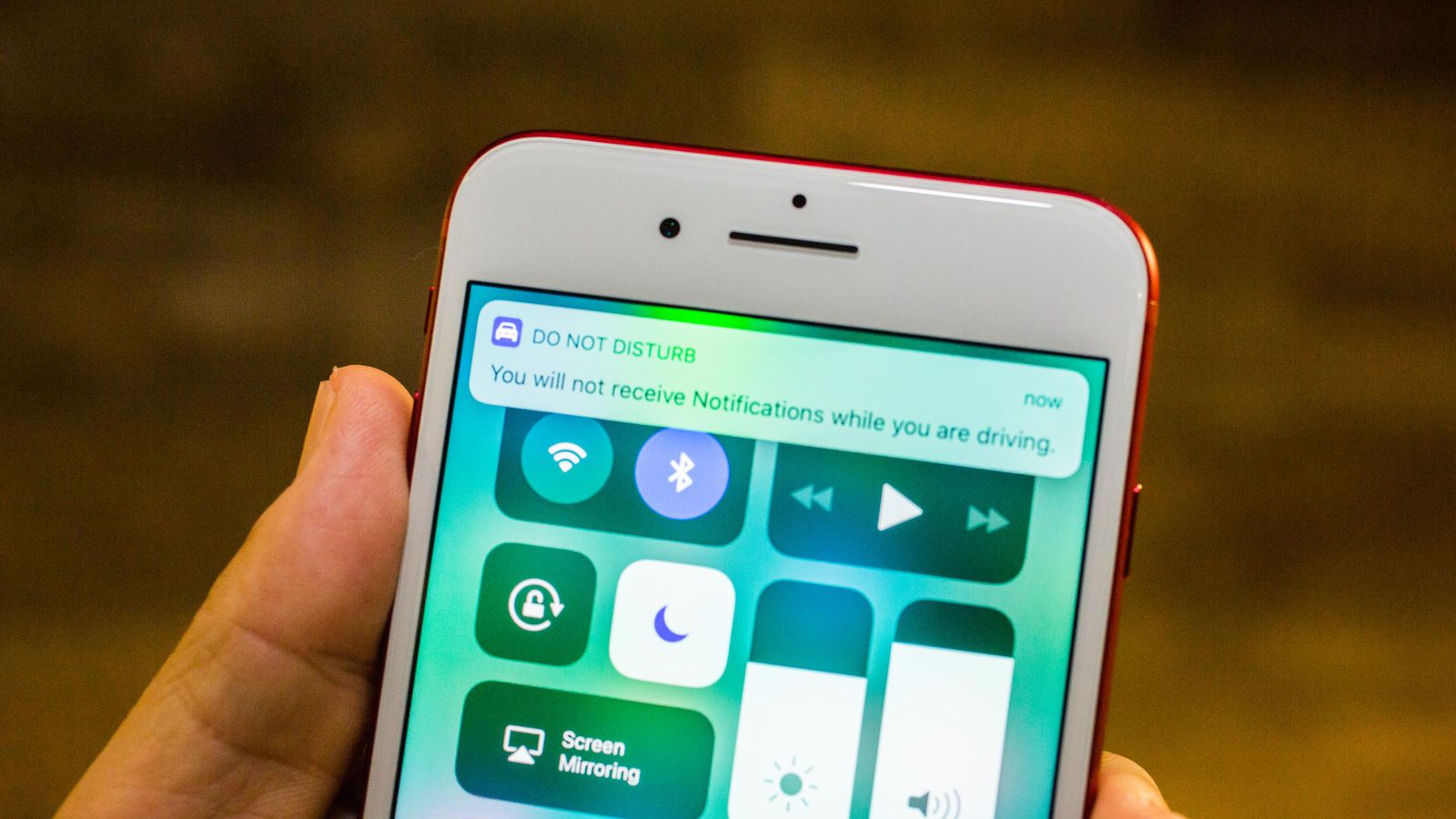

Are you ready for the future of iOS?
On Tuesday, Apple is set to release iOS 11, the next version of its mobile operating system for iPhones, iPads and iPod Touches. With it, you’ll be able to edit Live Photos, customize the new Control Center, make Venmo-style Apple Pay payments, more easily free up storage space — all the while not being disturbed while driving. iOS 11 will also supercharge the iPad with a new Dock, an honest-to-goodness file-management system and drag-and-drop multitasking.
Before you upgrade, take a few minutes now to get your current iOS device(s) ready to upgrade.
Is my phone compatible with iOS 11?
The first step is to determine if your iPhone, iPad or iPod Touch can run iOS 11. Here is Apple’s list of compatible devices:

The only devices that were compatible with iOS 10 but aren’t on the iOS 11 list are the iPhone 5 ($332.82 at Amazon.com) and iPhone 5c ($159.99 at Amazon.com)and the iPad (4th generation).
Delete apps, clean up photos
The launch of a new version of iOS is a good excuse to perform a bit of maintenance on your device. This exercise will not only free up some storage space but also remove unused apps that have been cluttering up your screen.
The biggest occupier of your iPhone’s storage is almost certainly your large (and ever-growing) library of photos and videos. After deleting unwanted and seldom-used apps, it’s time to scroll through the Photos app and delete the photos and videos you no longer want. And for the photos and videos you want to keep, you can move them to the cloud or a computer so that they’re safely stored without taking up space on your iPhone. Toggle on Apple’s iCloud Photo Library to use Apple’s cloud. Personally, I use Google Photos to backup my iPhone photos. Alternatively, you can connect your iPhone to your Mac and move some of your library to the Mac Photos app.
Update your apps
To lessen the chance of some of your apps running into problems with iOS 11, you should update them. Open the App Store app, click the Updates button in the lower-right corner and then tap the Update All button in the upper-right corner. (To turn on automatic app updates, go to Settings > iTunes & App Stores and tap the toggle switch for Updates in the Automatic Downloads section.)
Back it up
Before you perform a major OS update, the one step you cannot skip is backing up your device. You have two options: iCloud or iTunes. Follow this guide to backing up your iPhone using iCloud or iTunes.
With unwanted apps removed, your photos and videos library tidied up and, most importantly, your device freshly backed up, you will be ready to make the move to iOS 11 as soon as Apple releases it. You’ll be able to update to iOS 11 directly from your device via Settings > General > Software Update or iTunes.
[“Source-cnet”]

